How To Remove Resume From LinkedIn In 2023
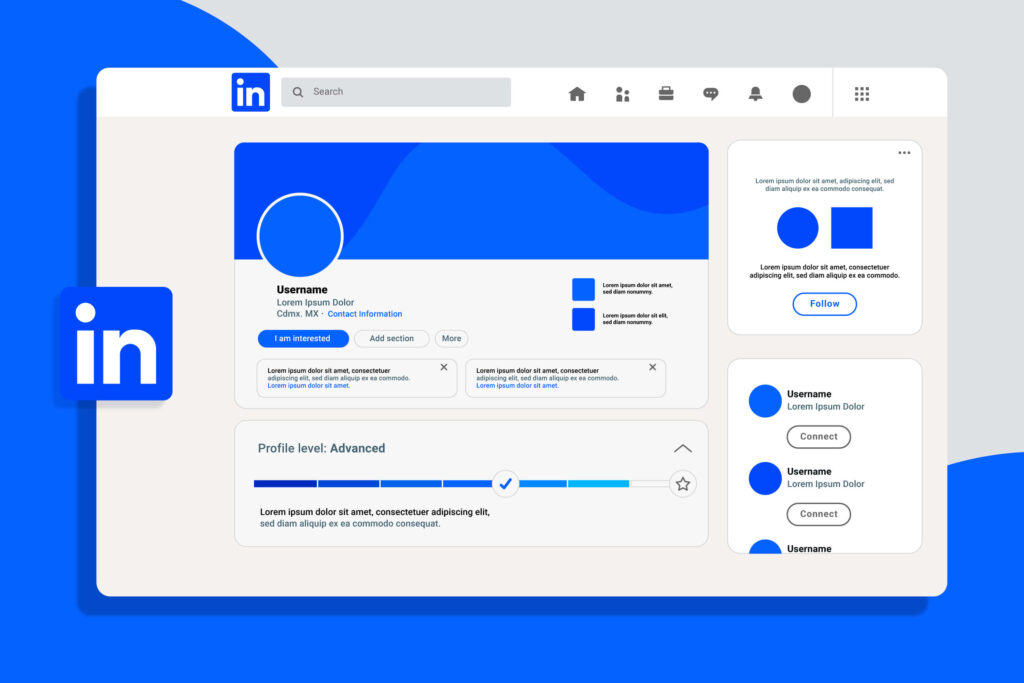
Table of Contents
Wondering how to remove resume from LinkedIn? Don’t worry. You’re not the first to ask about deleting a LinkedIn resume, and you’re probably not the last. Your resume is proof of your career progression, and you’ll have to update it after any career change constantly.
Your resume is the first point of contact for the recruiter, and you want to ensure it’s proper. Only a well-structured resume can make a tremendous positive impression on the recruiter. And for that, you need to tailor your resume for each job role. You can’t expect to impress every recruiter with the same resume you uploaded three years ago when you started looking for a job through LinkedIn.
So, if you’re wondering how to delete resume from LinkedIn, we’ve got some great news. We’re going to give you a detailed guide on how to remove old resumes from LinkedIn for good.
We’ll also offer steps for updating your resume on LinkedIn and tips for making your resume proper for LinkedIn. So, if you want to learn how to change resume on LinkedIn, this guide is your perfect starting point.
Resumes and LinkedIn- What's the Deal?
Before we learn how to remove resume from LinkedIn, let’s look a bit more at why LinkedIn allows you to upload resumes in the first place. LinkedIn is the go-to social platform for employers and employees.
LinkedIn is among the most popular professional networks, with over 900 million members worldwide. The platform allows employees and employers to connect and share their opinions and insights regarding new corporate trends. As it helps connect both, the platform also serves as a medium for employees to job search. LinkedIn allows users to share their professional resumes, making the platform convenient for employers and employees.
Why Delete Your LinkedIn Resume?
Some of you might still wonder why you must delete your LinkedIn resume. Allow us to explain. Although there is no rule against keeping your old resume on LinkedIn, and in some cases, having a resume ready can boost your chances of getting an employer’s selection for an interview. But keeping an old resume for new jobs is quite risky.
Depending on what year you made it and for whom, your old resume won’t make the same impact on current employers. The resume must be tailored to each employer’s requirements, so you need a new resume made specifically for the job position.
In addition, as you’ve progressed in your career journey, looking back, you’ll realize that your skills and experience have significantly grown. Your resume needs to reflect these changes as well. An old LinkedIn resume for new job positions won’t do that. That’s why you need to remove your resume from LinkedIn.
How To Remove Resume From LinkedIn: 5 Methods
LinkedIn allows you to upload your resume, but it also has a pretty straightforward removal process. If you’re wondering how to remove your old LinkedIn, here are the different methods you can use to remove your LinkedIn resume.
1. Delete LinkedIn Resume Through Job Settings
This is by far the simplest way to remove your LinkedIn resume:
- First, click on your profile in the top right corner of the LinkedIn Taskbar.
- Once you click it, a popup will open. In the popup, click on Accounts & Privacy.
- It will navigate you to the Accounts and Privacy page with tabs located in the left column. Search for the data privacy tab.
- After opening the tab, look for the job-seeking preferences in the right column. In it, you'll find the job application settings. Click on it.
- Once you're done, you'll be navigated to where the resume file is located.
- To delete it, simply press on the three dots beside it and choose to delete.
2. Deleting Saved Resume from LinkedIn
When you upload a new resume on LinkedIn, it doesn’t mean the old one is gone for good. Your LinkedIn profile can save up to four of your recently uploaded resume. If you wish to clear them as well, then here’s how:
- First, click on the Me Icon at the top of your LinkedIn homepage.
- As the popup appears, click on View Profile.
- Next, you'll be navigated to your profile page. Here, search for the More button and click on it.
- In the dropdown menu, choose the option Build a Resume.
- You'll be navigated to a new page with the four most recent resumes. Click on the three dots beside it, and finally, click on the Delete button.
3. Removing Resume from LinkedIn Featured Section
The LinkedIn Featured section is another area where your resume may be stored. It is a recent update LinkedIn has made, where you can showcase your work and samples. It is also where you can upload your resume. If you want to check and delete LinkedIn resumes from the Featured Section, follow the steps below:
- Repeat the first two steps in the above section to open your LinkedIn profile page.
- Once on the Profile page, click the Add Profile Section Button below your name and profile picture.
- A popup box will open, where you click on the Recommended menu.
- From the dropdown, select the Add Featured option.
- You'll be navigated to the featured section page, where you'll find your published samples, recent work, and resume.
- To remove the resume from the LinkedIn featured section, click the Delete option below your resume document.
4. Delete Resume From LinkedIn Easy Apply
LinkedIn Easy Apply is one of the platform’s features that allows it to automatically send the resume to the job proposal you are interested in. It offers you your most recent uploaded resume to choose from for easy application. If you want to learn how to remove these resumes from LinkedIn, here’s what you need to follow:
- First, click on the Me Icon in the upper right corner of the LinkedIn homepage.
- Next, in the dropdown section, click on Setting & Privacy.
- On the new page, click on the Data Privacy tab in the left column.
- In the Job Seeking Preferences section, open Job Application Settings.
- Next, switch off the Save Uploaded Resume and Answers to Application Questions if it's not already done so.
- Once done, a popup will appear asking for final permission before deleting your resume and answers.
5. Remove Resume From LinkedIn Mobile Application
Now, apart from desktop, LinkedIn is mobile-friendly as well. If you wish to learn how to remove the resume from LinkedIn mobile application, then here’s how:
- Open the LinkedIn Mobile App.
- Once the app opens, click on your profile photo in the upper left corner.
- Clicking on it will lead to opening a slider menu. In it, click the Settings option at the bottom.
- In the Settings Page, click on the Data Privacy option.
- Scroll down to the Job Seeking Preferences section and click on job application settings.
- Here, you'll find the resume that is uploaded to your profile. To delete them, click on the three dots beside each and select Delete.
How to Upload Your Latest Resume?
Now that you’ve deleted your old ones, there’s no harm in uploading new ones in their place. Here’s how to change your resume on LinkedIn:
- Follow the same steps for deleting your LinkedIn resume through the job settings section discussed above till you reach the job settings page.
- Here, you'll find the Upload Resume option. Click on it and upload the updated resume.
You can also store it in the Featured Section. Here’s how:
- Follow the steps until you reach the featured section page in the "Removing Resume from the LinkedIn Featured Section” above.
- Next, click on Media and search your computer for the updated resume.
- After selecting the resume document, click on upload.
- Your resume will be uploaded into the Featured Section.
Resume Checklist Before Upload
Before uploading, make sure to follow through the following checklist to make your resume stand out:
1. Make Sure Your Resume File is a PDF
Your resume often goes through the Applicant Tracking System (ATS) before reaching the recruiter. The ATS scans your resume for desired keywords to determine whether you’re a good fit. If the ATS fails to scan your resume, it could result in automatic rejection. This can happen if you send in a file apart from the desired format, which is either a Doc or PDF. We recommend you send your resume in PDF format to ensure the structure doesn’t change if opened via a different document opener.
2. Ensure All Major Sections Are Included
Your resume is the first impression you make on the recruiter. You want to make it count. And for that, you should leave no stone unturned. Your resume should offer all the relevant information. For this reason, you should ensure all major sections are included in the resume. This includes the resume header, professional summary, work experience, education, and skills.
3. Make Sure the Resume Has a Proper Font Style and Size
In addition to the resume section and format, you should consider the font style and size. After all the standard recruitment procedures, the recruiter will eventually read it. And for that, you need to ensure your resume is readable. Your font style and size are crucial for it. Go for simple and formal font styles, such as Sans Serif or Serif. In addition, keep the size around 11 to 12 pts for better readability.
4. Keep Resume Size Below Two Pages
Your resume shouldn’t be more than two pages long if you’re aiming for a job position other than a federal one. Ensure the resume is around 1-2 pages.
5. Ensure to Proofread Carefully
After making your resume, remember to proofread it carefully before uploading it to your LinkedIn profile. Proofreading will help identify and correct spelling, typos, and grammatical errors.
Ending Note
In conclusion, you must keep your resume updated and remove any old ones. If you’re learning to remove your resume from your LinkedIn profile, you’ll find the above tips helpful. Ensure your resume is updated according to the specific job requirement. If you find it troubling, it’s best to let a professional resume writer help you deal with making a resume.
Quick Questions
You should keep a resume on your LinkedIn Profile. However, ensure it’s up-to-date and edited as per the specific job requirement.
You can find your uploaded resume file in the job settings or the featured section.
LinkedIn doesn’t disclose your resume without your permission, so you don’t have to worry about the employer getting your hands on your resume without your notice.
Finest Resume Writers are your best bet if you’re looking for a professional resume or LinkedIn writing service.


